In this tutorial, You will learn to download and install MongoDB Compass and connect to localhost. If you are working with the MongoDB database then you should use the compass software to view & modify your table data quickly within a few seconds.
You have to understand everything that is given from the next steps. Once, You learn these all steps, you can easily set up MongoDB compass on your local system.
How to Download and Install MongoDB Compass
Now, let’s start to set up MongoDB compass on localhost step by step. If you use MongoDB in your project then these steps will be very helpful.
What is MongoDB Compass
- MongoDB Compass –
- is a Graphical User Interface(GUI) for MongoDB.
- is used to perform CREATE, RETRIEVE, UPDATE & DELETE operation.
- can improve the performance of database queries.
- is available for Windows, Linux & Mac operating system
- can quickly validate data
Download MongoDB Compass
- Open Official Website of MongoDB
- Go to the Compass option that is given in the submenu of the software menu.
- Click the Try it now button
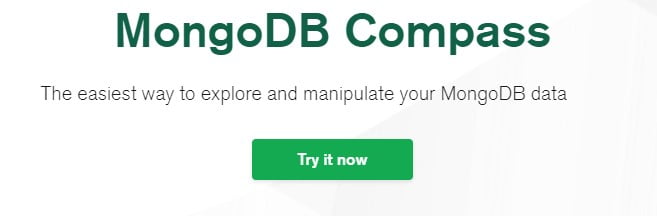
- Then you will find some downloading information like version, platform, package & download button at the right sidebar.
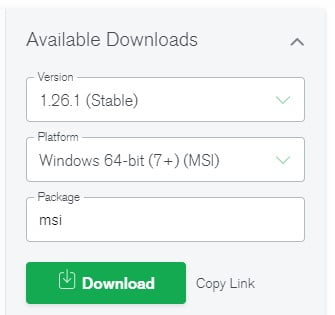
- You should select those details according to your system requirement.
- When you click on the download button, MongoDB compass will start to download on your system
- After a few seconds, MongoDB Compass will be downloaded successfully on your system
Install MongoDB Compass
- After successfully downloaded MongoDB compass, you will get an MSI file.
- Click MSI file then you will get a popup box that has two button Run and Cancel

- Click Run button
- After that Click Next & install button
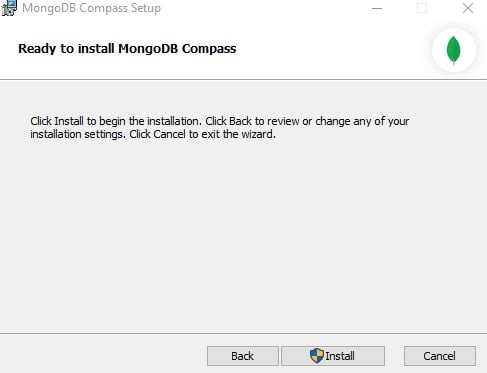
- After a few seconds, MongoDB Compass will be installed successfully on your system
Connect MongoDB Compass to Localhost
- Open MongoDB compass tool
- Click New Connection and Enter your connection string.
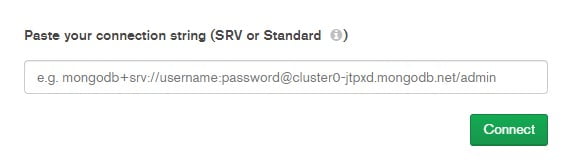
- Either you can fill in connection fields individually with hostname: localhost and port: 27017
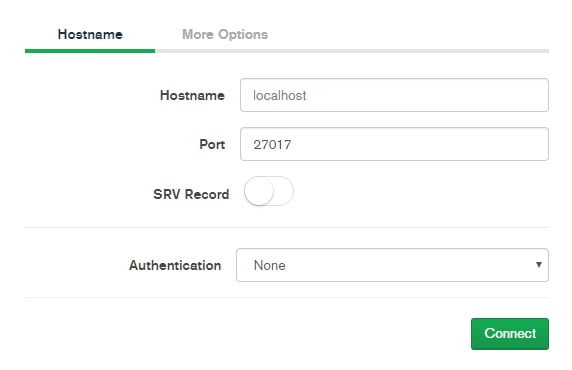
- Click connect button.
- After successfully connected, you will get some default collections in the dashboard
- Click CREATE DATABASE button to create your own project database
- Also, click CREATE COLLECTION button to create your project table within your own database
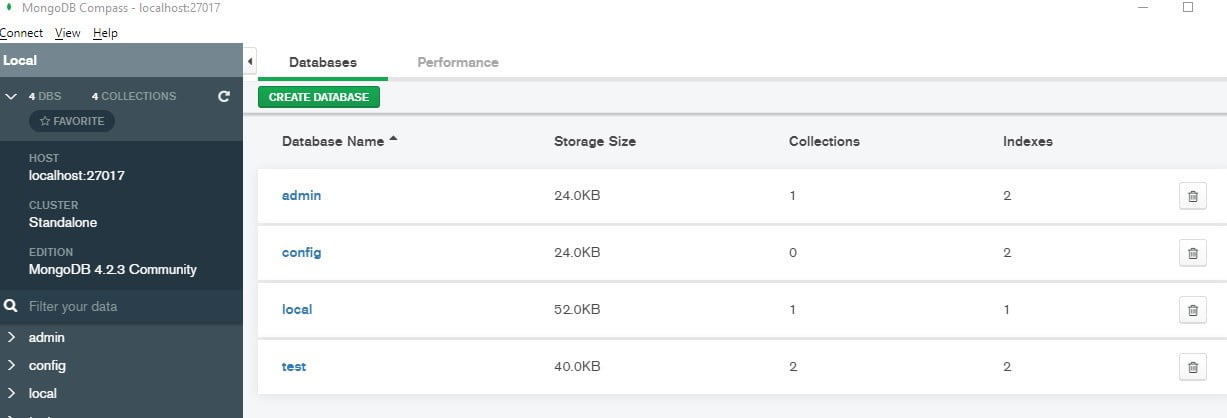
My Suggestion
I hope you have understood to configure MongoDB Compass for your project. If you like this tutorial then share it with your friends who can easily learn and use it with their projects.
Also, You need more MongoDB & Node.js tutorials, then you should ask or suggest me through the below comment box.
