Download & Install Node.js: As you know that Node.js is the most popular JavaScript Framework to use on Server-side Web Applications. Even you can download it absolutely free on various operating systems like Windows, Linux, Mac OS X, etc.
If you want to execute Node.js script, First of all, you will have to download & install it on your local computer/ laptop.
In this tutorial, I will learn you how to download & install Node.js on windows step by step. So, You should read & follow all the given steps. So that you would easily complete the downloading & installing process.
How to Download Node.js on Windows
You can download the Node.js framework through its official website www.nodejs.org.
Note – You must have an internet connection to download the node.js framework.
When you open its official website, It will automatically provide the Node.js packages based on your operating system . Suppose that you are going to open it on windows then it will provide the node.js package for windows. So, You need not select the operating system to download it. Just open the website and directly download it on a single click.
Now, See the following steps to download it.
- First of all, Open the official website by clicking the following URL
- Now, How page will appear on your screen like the following figure. In this figure, you can see, There are two Versions (1. LTS, 2. Current) are available to download it.
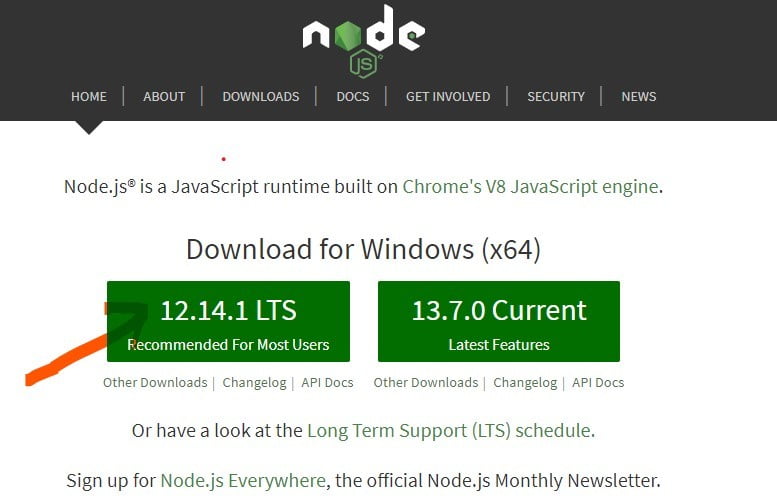
- You can download one of them but I suggest you download the LTS version. It is best for development purposes. So, Click on the LTS Version. It will be downloaded within a few minutes and It will seem like the following icon
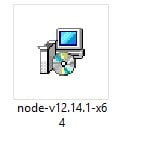
- In the Next Step, You have to Install It. Therefore, Continue to read the following steps.
How to Install Node.js on Windows
- Now, click twice on the downloaded Node.js package.
- A popup box will appear as shown in the following figure and click the Run button.
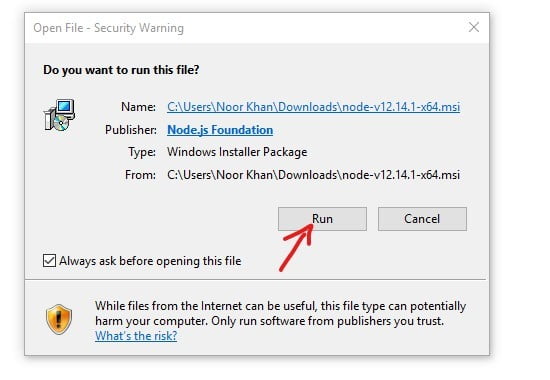
- Again a popup box will appear as shown in the following figure and click the Next button.
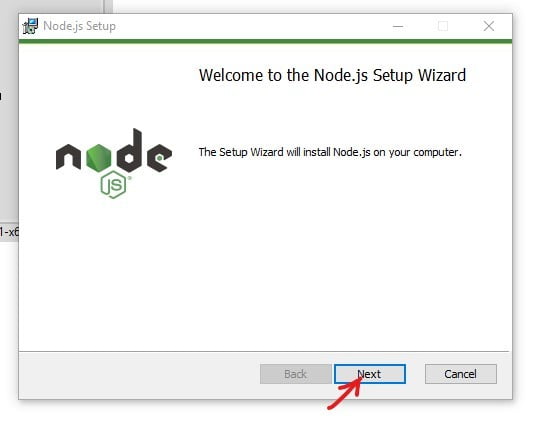
- Again a popup box will appear as shown in the following figure and click the Next button and click the checkbox to accept the terms.
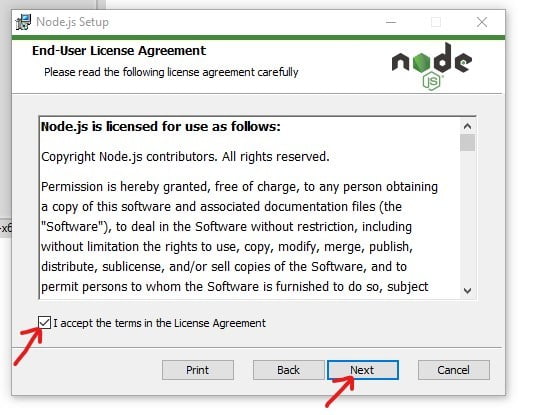
- Again a popup box will appear as shown in the following figure and click the Next button and you may change the default directory. But I suggest you should not change the directory.
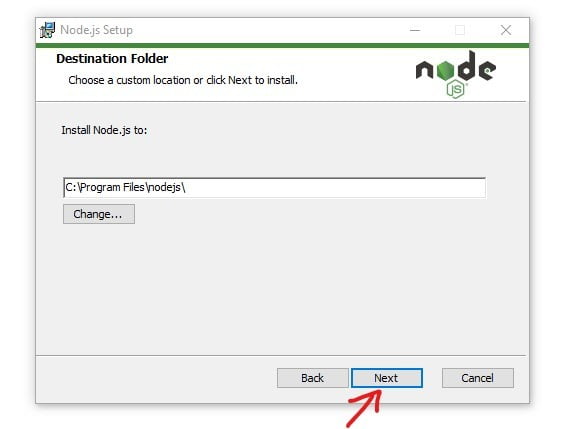
- Again a popup box will appear as shown in the following figure and click the Next button.
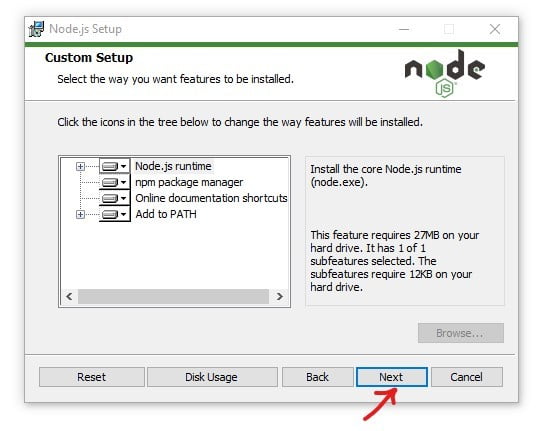
- Again a popup box will appear as shown in the following figure and click the Next button and click the checkbox to install automatically the necessary tools.
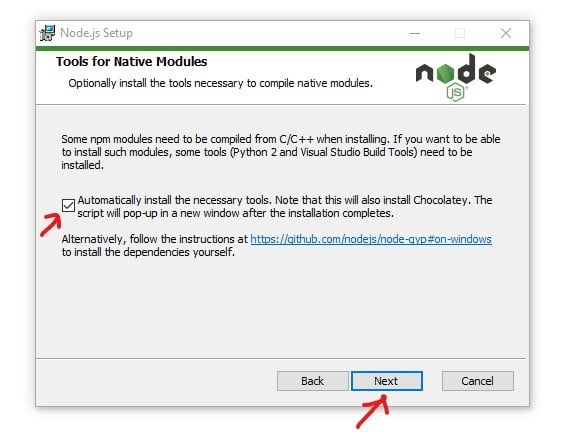
- Again a popup box will appear as shown in the following figure and click the Install button.
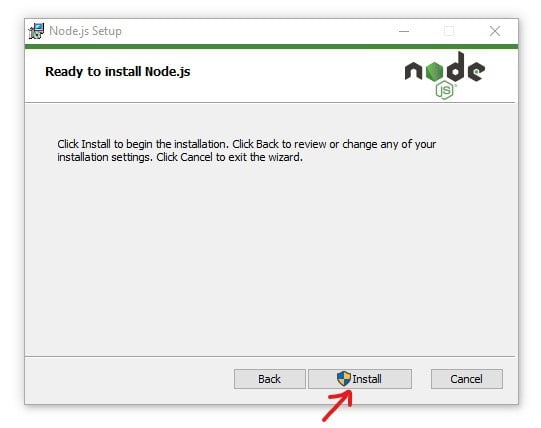
- Again a popup box will appear as shown in the following figure and click the Yes button.
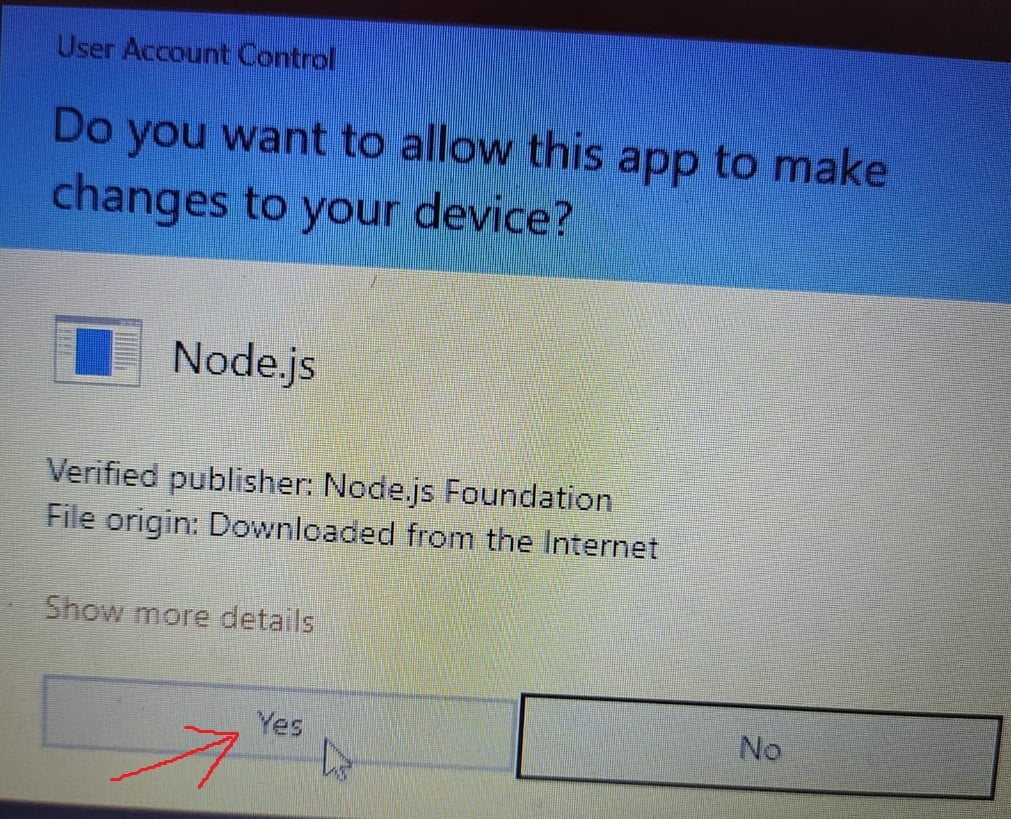
- Then your Node.js is processing to download as the following figure
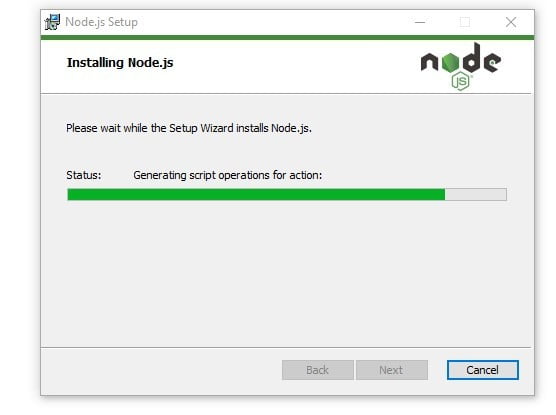
- At last, a popup box will appear as shown in the following figure and click the Finish button.
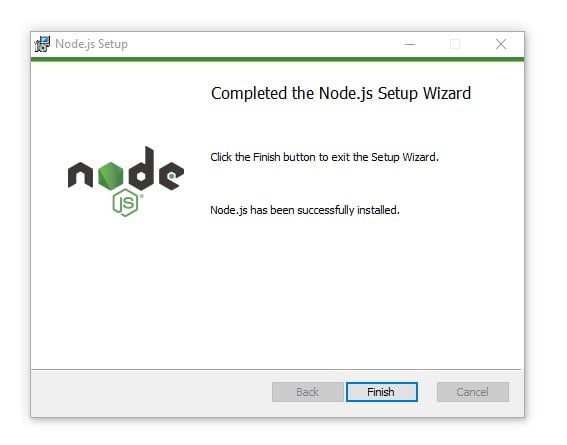
- After completing the above process, Node.js will be downloaded successfully.
How to Check Version of Node.js & NPM
Node.js command prompt will be downloaded automatically at the time of downloading the Node.js package. So, you can use it. Otherwise, Use your system command prompt.
- Open the command prompt
- Type node -v and press Enter Key, you will get the version of node.js
- Type npm – v and press Enter Key, you will get the version of NPM.
Note – NPM will be downloaded automatically at the time of downloading the Node.js.Therefore, You need not download it.
Suggestions
Dear Developer, I hope this tutorial is helpful to you. Now, you are able to download & install the Node.js easily. If you have any questions or suggestions, Kindly ask me through the below comment box. I will reply as soon as possible.
This is the First tutorial of Node.js, I will share more tutorials related to it and other web technology topics. So, you should continue to visit my site.
Thanks for spending time on my tutorials…
