In this tutorial, You will learn how to store image in a MySQL database using Node.js & express application. Even you implement it with some simple steps & MVC like model, view & controller. Once you complete all the given steps, you will easily upload single or multiple images to the folder and also store the image path in the database.
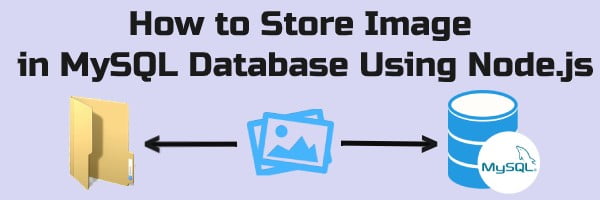
Upload Image and Store Path in Database Using Node.js & MySQL
Before upload and store image in the database using Node.js & MySQL, you must set up the following steps
Learn also –
How to Upload Multiple Files Using Multer in Node.js
1. Create New Folders & Files
First of all, Install Express Application and Create the following new folders & files
nodeapp/ |__controllers/ | |__image-controller.js |__middlewares/ | |_image-middleware.js |__models/ | |__image-model.js |__public/ | |__images/ |__routes/ | |__image-route.js |__views/ | |__upload-form.ejs |__app.js |__database.js
2. Create MySQL Database & Table
you must create a Database with the name nodeapp
Create a table with the name image into the MySQL database nodeapp
Table Name – images
CREATE TABLE `images` ( `id` int(10) UNSIGNED PRIMARY KEY NOT NULL AUTO_INCREMENT, `image_name` varchar(255) DEFAULT NULL )
3. Connect Node.js App to MySQL Database
- First, make sure the MySQL module must be installed
- Create
database.jsin thenodeappand write the Node.js MySQL database connection script
File Name – database.js
var mysql = require('mysql');
var conn = mysql.createConnection({
host: 'localhost',
user: 'root',
password: '',
database: 'nodeapp'
});
conn.connect(function(err) {
if (err) throw err;
console.log('Database is connected successfully !');
});
module.exports = conn;4. Install Multer Module
Multer module helps us to upload images easily. So, you must install it with the help of the following command
nodeapp> npm install --save multer
Store Image Path in MySQL Database Using Node.js
Now, you have to follow all the next steps to upload & store the image in the MySQL database.
1. Create an Image upload form
You have to declare three main attributes within the form tag.
- action=”/store-image” – It will redirect to /store-image through the POST method when you submit the form.
- method=”POST” – It will send your image information with security.
- enctype=”multipart/form-data” – It handles file uploading request.
Even you have to declare three attributes within the input field
- type=”file” – It creates a browse Button to select any files from your device
- name=”image” – You will need it to access image information
- multiple – It allows us to select multiple files/images at a time
File Name – upload-form.ejs
<!DOCTYPE html>
<html>
<head>
<meta name="viewport" content="width=device-width, initial-scale=1">
</head>
<body>
<form action="/store-image" method="POST" enctype="multipart/form-data">
<label>Store Image</label><br><br>
<p><%=(typeof alertMsg!='undefined')? alertMsg:''%></p>
<input type="file" name="image" multiple>
<button type="submit">Upload</button>
</form>
</body>
</html>2. Store Image Path in Database
You can store images through the Model. So, configure the following steps – –
- Create a folder
models - Also, Create a file
image-model.js - Create a function
storeImagewith two parametersinputValues&callback. WhereinputValueswill take image value from the controller method. - After that, write a SQL query to fetch the image name from the database and check the image is already existed or not.
- Also, Write a SQL query to store image path in the database
- At last, return a message to the
callbackmethod
File Name – image-model.js
var db=require('../database');
module.exports={
storeImage:function(inputValues,callback){
// check unique email address
var sql='SELECT * FROM images WHERE image_name =?';
db.query(sql,inputValues.image_name,function (err, data, fields) {
if(err) throw err
if(data.length>1){
var msg = inputValues.image_name + " is already exist";
}else{
// save users data into database
var sql = 'INSERT INTO images SET ?';
db.query(sql, inputValues, function (err, data) {
if (err) throw err;
});
var msg = inputValues.image_name+ "is uploaded successfully";
}
return callback(msg)
})
}
}3. Upload Image to the Folder
You also have to upload images to the folder through the Middleware. So, configure the following steps – –
- Create a folder
middlewares - Also, create a file
store-image.jsin themiddlewares - Write the file upload script in the
store-image.js - Declare image folder path in the code
cb(null, 'image_folder_path')
File Name – image-moddleware.js
var multer = require('multer');
module.exports.image={
storage:function(){
var storage = multer.diskStorage({
destination: function (req, file, cb) {
cb(null, 'public/images/')
},
filename: function (req, file, cb) {
cb(null, file.originalname)
}
})
return storage;
},
allowedImage:function(req, file, cb) {
// Accept images only
if (!file.originalname.match(/\.(jpg|JPG|jpeg|JPEG|png|PNG|gif|GIF)$/)) {
req.fileValidationError = 'Only image files are allowed!';
return cb(new Error('Only image files are allowed!'), false);
}
cb(null, true);
}}4. Upload & store image
You have to upload & store images in both folder & database through the controller. So, configure the following steps –
- Include Multer module
require('multer') - Also, include a middleware file using
require('../middlewares/image-middleware') - Include a model file using
require('../models/image-model') - Create a method
imageUploadFormto display image upload form - Even create another method
storeImageto upload & store image
File Name – image-controller.js
var multer = require('multer');
var imageMiddleware= require('../middlewares/image-middleware');
var imageModel= require('../models/image-image');
module.exports={
imageUploadForm:function(req,res){
res.render('upload-form');
},
storeImage:function(req,res){
var upload = multer({
storage: imageMiddleware.image.storage(),
allowedImage:imageMiddleware.image.allowedImage
}).single('image');
upload(req, res, function (err) {
if (err instanceof multer.MulterError) {
res.send(err);
} else if (err) {
res.send(err);
}else{
// store image in database
var imageName = req.file.originalname;
var inputValues = {
image_name: imageName
}
// call model
imageModel.storeImage(inputValues, function(data){
res.render('upload-form',{alertMsg:data})
})
}
})
}
}
5. Create Routes to upload & store Image
Create two routes to upload & store image using the following steps –
- Include a controller file using
require('../controllers/image-controller') - Create a route /store-image with the GET method to display the image upload form
- Also, Create another route /store-image with the POST method to upload & store Images. This route will be called when you submit the image upload form.
File Name – image-route.js
const express = require('express');
const router = express.Router();
const imageController= require('../controllers/image-controller');
router.get('/store-image',imageController.imageUploadForm);
router.post('/store-image',imageController.storeImage);
module.exports = router;6. Include Routes in root file app.js
You must include the route file in app.js. If you forget it then your Node app will not work.
File Name – app.js
var imageRouter = require('./routes/image-route');
app.use('/', imageRouter);7. Run Node.js App to upload & store Image
First of all, Enter the following URL in your web browser and press the ENTER key. then, an image upload form will be shown. After that, select images from your computer and submit the button.
http://localhost:3000/store-image
When you submit the image upload form then /store-image will be called with POST method and images will be saved in the folder & its path will be stored in the database successfully.
